Sommaire :
I) Préparation VMware Workstation
II) Installation des VMware Tools avec le CD
1) Monté le CD dans Debian
2) Installation des VMware Tools
III) Installation des VMware Tools avec Aptitude
1) Paquet open-vm-tools
2) Paquet open-vm-tools-desktop
I) Préparation VMware Workstation
Pour installer les VMware Tools deux solutions sont possible :
– Soit vous utilisez la version proposé par le logiciel
– Soit vous téléchargez les VMware tools sur le site de VMware
Dans cet article, j’utilise la première solution.
– Commencez par démarrer votre machine virtuelle Debian.
– Cliquez sur le menu "VM", puis cliquez sur "Install VMware Tools".
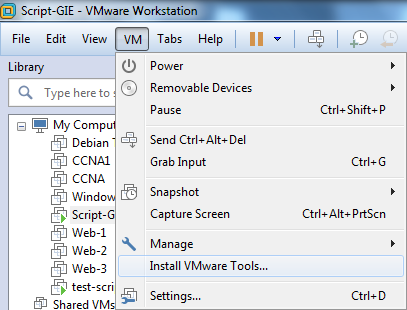
– Un message vous avertit que le système d’exploitation ne détectera peut-être pas les VMware Tools. Cliquez sur "Yes".
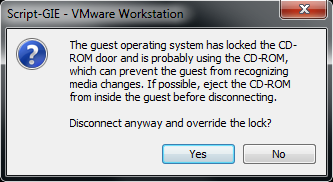
– Un autre message vous informe que le CD virtuel de VMware Tools est actuellement présent.
II) Installation des VMware Tools avec le CD
1) Monté le CD dans Debian
– Si le lecteur ne monte pas automatiquement, tapez la commande suivante :
mount /media/cdrom– Ensuite faite une copie de l’archive "VMwareTools-X.X ;X-XXXXXX.tar.gz".
cp /media/cdrom/VMwareTools-10.0.10-4301679.tar.gz /root/– Décompressez l’archive "VMwareTools-X.X ;X-XXXXXX.tar.gz".
tar -zxvf VMwareTools-10.0.10-4301679.tar.gz2) Installation des VMware Tools
– Installez les VMware Tools, en exécutant le script "tar -zxvf VMwareTools-10.0.10-4301679.tar.gz".
./vmware-tools-distrib/vmware-install.pl– Le script va poser plusieurs questions :
Creating a new VMware Tools installer database using the tar4 format.
Installing VMware Tools.
In which directory do you want to install the binary files?
[/usr/bin]
What is the directory that contains the init directories (rc0.d/ to rc6.d/)?
[/etc]
What is the directory that contains the init scripts?
[/etc/init.d]
In which directory do you want to install the daemon files?
[/usr/sbin]
In which directory do you want to install the library files?
[/usr/lib/vmware-tools]
The path "/usr/lib/vmware-tools" does not exist currently. This program is
going to create it, including needed parent directories. Is this what you want?
[yes]
In which directory do you want to install the common agent library files?
[/usr/lib]
In which directory do you want to install the common agent transient files?
[/var/lib]
In which directory do you want to install the documentation files?
[/usr/share/doc/vmware-tools]
The path "/usr/share/doc/vmware-tools" does not exist currently. This program
is going to create it, including needed parent directories. Is this what you
want? [yes]
The installation of VMware Tools 10.0.10 build-4301679 for Linux completed
successfully. You can decide to remove this software from your system at any
time by invoking the following command: "/usr/bin/vmware-uninstall-tools.pl".
Before running VMware Tools for the first time, you need to configure it by
invoking the following command: "/usr/bin/vmware-config-tools.pl". Do you want
this program to invoke the command for you now? [yes]
Initializing...
Making sure services for VMware Tools are stopped.
Stopping VMware Tools services in the virtual machine:
Guest operating system daemon: done
VMware User Agent (vmware-user): done
Unmounting HGFS shares: done
Guest filesystem driver: done
Stopping Thinprint services in the virtual machine:
Stopping Virtual Printing daemon: done
update-rc.d: warning: start and stop actions are no longer supported; falling back to defaults
insserv: Service cups has to be enabled to start service vmware-tools-thinprint
insserv: exiting now!
update-rc.d: error: insserv rejected the script header
WARNING: The installer initially used the 'udpate-rc.d' to setup the
vmware-tools service. That command cannot be found. Please re-install the
'sysv-rc' package. This script will now attempt to manually setup the
vmware-tools service.The module vmci has already been installed on this system by another installer
or package and will not be modified by this installer.
The module vsock has already been installed on this system by another installer
or package and will not be modified by this installer.
The module vmxnet3 has already been installed on this system by another
installer or package and will not be modified by this installer.
The module pvscsi has already been installed on this system by another
installer or package and will not be modified by this installer.
The module vmmemctl has already been installed on this system by another
installer or package and will not be modified by this installer.
The VMware Host-Guest Filesystem allows for shared folders between the host OS
and the guest OS in a Fusion or Workstation virtual environment. Do you wish
to enable this feature? [yes] no
The vmxnet driver is no longer supported on kernels 3.3 and greater. Please
upgrade to a newer virtual NIC. (e.g., vmxnet3 or e1000e)
The vmblock enables dragging or copying files between host and guest in a
Fusion or Workstation virtual environment. Do you wish to enable this feature?
[yes] no
VMware automatic kernel modules enables automatic building and installation of
VMware kernel modules at boot that are not already present. This feature can
be enabled/disabled by re-running vmware-config-tools.pl.
Would you like to enable VMware automatic kernel modules?
[no] no
Do you want to enable Guest Authentication (vgauth)? Enabling vgauth is needed
if you want to enable Common Agent (caf). [yes]
Do you want to enable Common Agent (caf)? [yes] yes
/etc/vmware-caf/pme/install/install.sh: ligne 125: uuidgen : commande introuvable
No X install found.
Creating a new initrd boot image for the kernel.
update-initramfs: Generating /boot/initrd.img-3.16.0-4-amd64
Generating the key and certificate files.
Successfully generated the key and certificate files.
Checking acpi hot plug done
Starting VMware Tools services in the virtual machine:
Switching to guest configuration: done
Guest operating system daemon: done
VGAuthService: done
Common Agent: done
Starting Virtual Printing daemon: done
The configuration of VMware Tools 10.0.10 build-4301679 for Linux for this
running kernel completed successfully.
You must restart your X session before any mouse or graphics changes take
effect.
You can now run VMware Tools by invoking "/usr/bin/vmware-toolbox-cmd" from the
command line.
To enable advanced X features (e.g., guest resolution fit, drag and drop, and
file and text copy/paste), you will need to do one (or more) of the following:
1. Manually start /usr/bin/vmware-user
2. Log out and log back into your desktop session; and,
3. Restart your X session.
Enjoy,
--the VMware team
Found VMware Tools CDROM mounted at /media/cdrom0. Ejecting device /dev/sr0 ...– Redémarrer le serveur.
rebootLes VMware Tools sont maintenant installés sur votre serveur virtuel.
III) Installation des VMware Tools avec Aptitude
1) Paquet open-vm-tools
Pour éviter d’utiliser le CD de VMWare Workstation, vous pouvez aussi installer les VMWare Tools en utilisant Aptitude.
– Pour une Debian non graphique, installez le paquet "open-vm-tools".
aptitude install open-vm-tools2) Paquet open-vm-tools-desktop
– Pour une Debian graphique, installez le paquet "open-vm-tools-desktop".
aptitude install open-vm-tools-desktop
